Flow Meter
A Flow Meter is a instrument that calculates the flow rate of a process stream.
Attributes
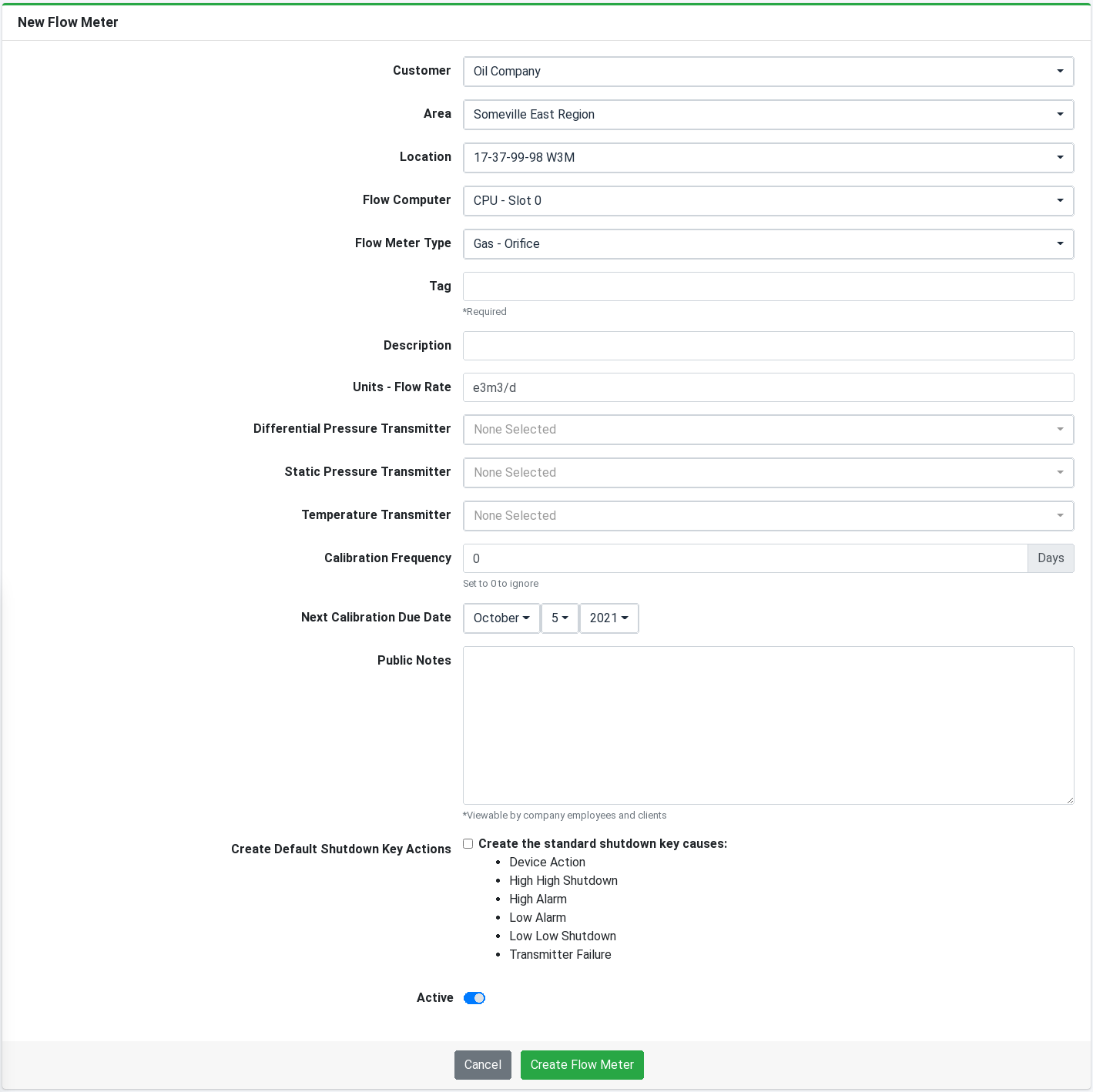
- Flow Computer - Flow computer (automation device) to which the flow meter belongs.
- Flow Meter Type - The type of meter the flow meter is.
- Gas - Orifice - Gas flow measurement using an orifice plate. (has differential pressure, static pressure and temperature inputs)
- Gas - V-Cone - Gas flow measurement using a v-cone. (has differential pressure, static pressure and temperature inputs)
- Gas - Turbine - Gas flow measurement using a turbine. (has frequency pressure, static pressure and temperature inputs)
- Liquid - Orifice - Liquid flow measurement using an orifice plate. (has differential pressure, static pressure and temperature, water cut and density inputs)
- Liquid - Turbine - Liquid flow measurement using a turbine. (has frequency, static pressure and temperature, water cut and density inputs)
- Tag - Flow meter instrument tag.
- Description - Meter description.
- Units - Flow Rate - Meter flow rate units.
- Differential Pressure Transmitter - The device providing the differential pressure variable to the meter.
- Frequency Transmitter - The device providing the frequency variable to the meter.
- Static Pressure Transmitter - The device providing the static pressure variable to the meter.
- Temperature Transmitter - The device providing the temperature variable to the meter.
- Water Cut Transmitter - The device providing the water cut variable to the meter.
- Density Transmitter - The device providing the density variable to the meter.
- Calibration Frequency - Set the number of days between calibrations. (Leave as '0' to ignore.)
- Next Calibration Due Date - The date the next calibration is due. This field is available for manually setting the due date however the system will automatically update the next due date if a Calibration Report is added.
- Public Notes - Available for any notes related to the flow meter. Notes are public and visible to all Employees and Clients.
- Create the standard shutdown key causes - Checking this checkbox will create the standard causes which include
- Device Action - Cause that is on the meter itself such as the meter is a primary control element for a controller.
- High High Alarm - High high trip alarm (default set at maximum range)
- High Alarm - High trip alarm (default set at maximum range)
- Low Alarm - Low trip alarm (default set at minimum range)
- Low Low Alarm - Low low trip alarm (default set at minimum range)
- Transmitter Failure - Transmitter failure alarm (default set at minimum range)
- Active - The meter is active. If inactive the meter will be moved to the bottom of the list view and high-lighted in red. Inactive meters can also be deleted.
If editing the Flow Meter you will be required to enter a comment for the audit log.
Employee Access
| Employee | List View | Detail View | Create New | Edit Existing | Delete | Accessible Meters |
|---|---|---|---|---|---|---|
| Administrator | Yes | Yes | Yes | Yes | Yes | All meters belonging to company |
| Head Office Manager | Yes | Yes | Yes | Yes | Yes | All meters belonging to company |
| Head Office Administrator | Yes | Yes | Yes | Yes | Yes | All meters belonging to company |
| Branch Office Manager | Yes | Yes | Yes | Yes | Yes | All meters belonging to branch user is associated with |
| Branch Office Administrator | Yes | Yes | Yes | Yes | Yes | All meters belonging to branch user is associated with |
| Employee | Yes | Yes | Yes | Yes | No | All meters belonging to branch user is associated with |
Flow Meters cannot be destroyed by standard employees. Since removing the meter will permanently destroy the meter, all associated data including calibration reports, causes, etc. the destroy action requires a higher access level. An employee can set the meter to inactive which will remove it from Client views but retain its data.
Client Access (when service provider enabled)
| Client | List View | Detail View | Create New | Edit Existing | Delete | Accessible Meters |
|---|---|---|---|---|---|---|
| Customer Manager | Yes | Yes | No | No | No | All active meters belonging to customer |
| Customer Operator | Yes | Yes | No | No | No | All active meters belonging to customer |
| Area Manager | Yes | Yes | No | No | No | All active meters belonging to locations of users permitted areas |
| Area Operator | Yes | Yes | No | No | No | All active meters belonging to locations of users permitted areas |
| Location Manager | Yes | Yes | No | No | No | All active meters belonging to locations of users permitted locations |
| Location Operator | Yes | Yes | No | No | No | All active meters belonging to locations of users permitted locations |
List Views

The Flow Meter list views are available in two places.
- Sidebar - Select Assets > Flow Meter from the sidebar to display a list of all flow meters.
- Location View - Select Flow Meters from the menu when viewing a location to display a list of all flow meters associated with the location.
The lists are sorted by tag. Any de-activated devices are displayed at the end of the list and are highlighted RED to indicate the disabled status.
Details
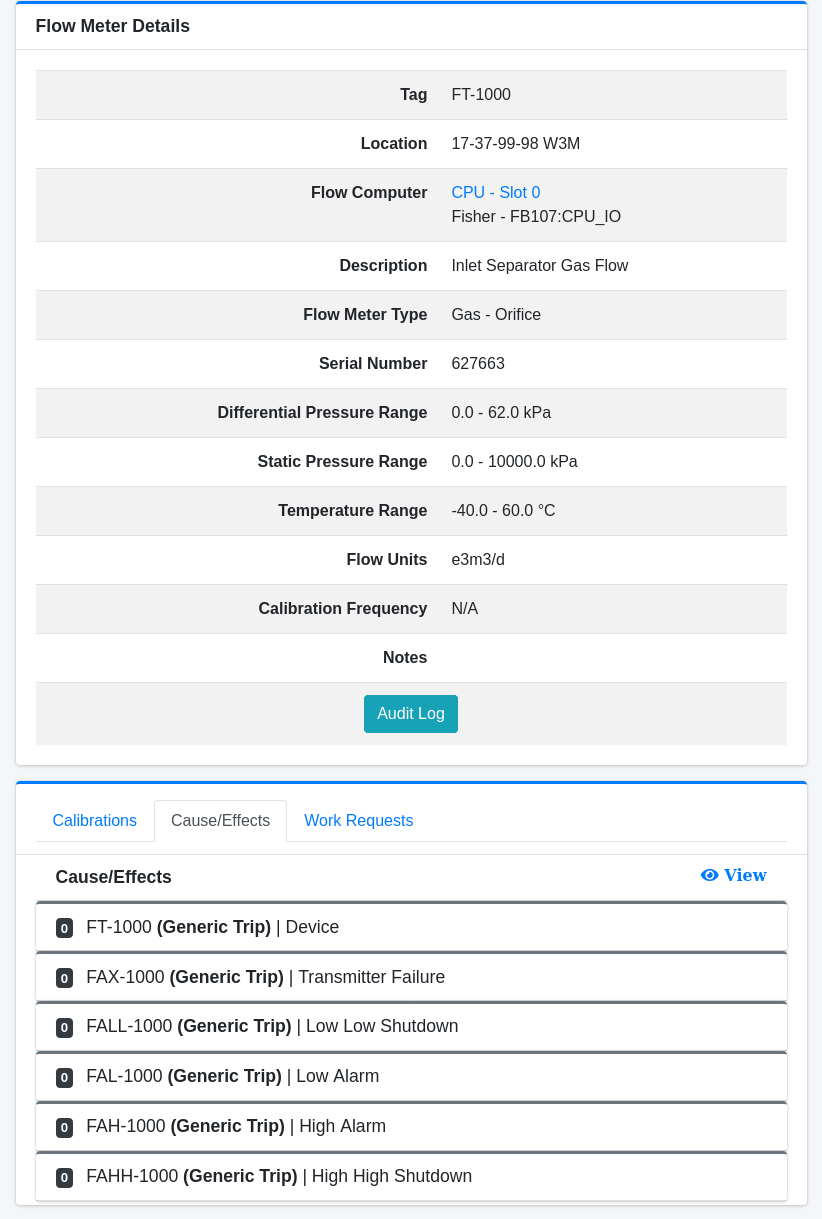
In addition to viewing the details of the device the view also displays the Calibration Reports, and Shutdown Key causes/effects that belong to the meter.
The Flow Meters also have an Audit Log that is accessible on the detail view. The audit log displays the historical changes made to the meter.
Delete
Flow Meters can only be deleted once the meter is set to inactive. This allows meters to be temporarily hidden without permanent deletion. Deleting a meter will also remove all calibration reports, causes, etc.associated with the device.
FAQ
- Do i have to manually update the next calibration due date after a calibration?
No, the next calibration due date will be automatically update upon adding the device to a calibration report. If a device is removed from a calibration report the next calibration due date will be reverted as well.