Pulse Device
An Pulse Device is a instrument that provides a pulse signal. This can be a counter or frequency type device.
Attributes
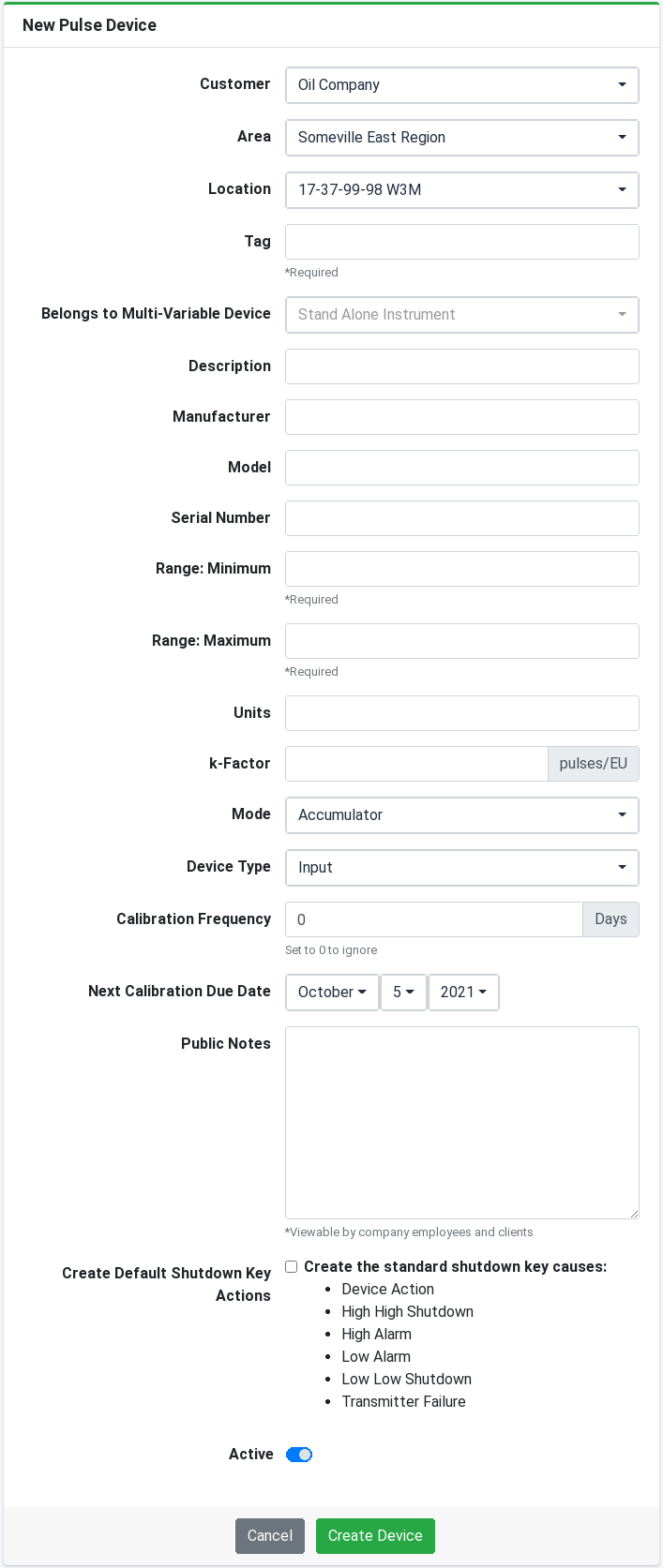
- Location - Location to which the pulse device belongs.
- Tag - Pulse device instrument tag.
- Belongs to Multi-Variable Device - Multi-variable device that the pulse device belongs to if necessary.
- Description - Device description.
- Manufacturer - Device manufacturer.
- Model - Device model.
- Serial Number - Device serial number.
- Range: Minimum - Device minimum range value.
- Range: Maximum - Device maximum range value.
- Units - Device measured variable units.
- k-Factor - Number of pulses per unit.
- Mode - Device mode, pulse input (counter) or frequency (rate).
- Scan Period - When in frequency (rate) mode the number of seconds in which the pulses are counted to calculate rate.
- Device Type - Select whether the pulse device is an Input or Output device.
- Calibration Frequency - Set the number of days between calibrations. (Leave as '0' to ignore, or if it belongs to a Multi-Variable device remove the value to inherit the parent device calibration interval.)
- Next Calibration Due Date - The date the next calibration is due. This field is available for manually setting the due date however the system will automatically update the next due date if a Calibration Report is added.
- Public Notes - Available for any notes related to the device. Notes are public and visible to all Employees and Clients.
- Create the standard shutdown key causes - Checking this checkbox will create the standard causes which include
- Device Action - Cause that is on the device itself such as the device is a primary control element for a controller.
- High High Alarm - High high trip alarm (default set at maximum range)
- High Alarm - High trip alarm (default set at maximum range)
- Low Alarm - Low trip alarm (default set at minimum range)
- Low Low Alarm - Low low trip alarm (default set at minimum range)
- Transmitter Failure - Transmitter failure alarm (default set at minimum range)
- Active - The device is active. If inactive the device will be moved to the bottom of the list view and high-lighted in red. Inactive devices can also be deleted.
If editing the Pulse Device you will be required to enter a comment for the audit log.
Employee Access
| Employee | List View | Detail View | Create New | Edit Existing | Delete | Accessible Devices |
|---|---|---|---|---|---|---|
| Administrator | Yes | Yes | Yes | Yes | Yes | All devices belonging to company |
| Head Office Manager | Yes | Yes | Yes | Yes | Yes | All devices belonging to company |
| Head Office Administrator | Yes | Yes | Yes | Yes | Yes | All devices belonging to company |
| Branch Office Manager | Yes | Yes | Yes | Yes | Yes | All devices belonging to branch user is associated with |
| Branch Office Administrator | Yes | Yes | Yes | Yes | Yes | All devices belonging to branch user is associated with |
| Employee | Yes | Yes | Yes | Yes | No | All devices belonging to branch user is associated with |
Pulse Devices cannot be destroyed by standard employees. Since removing the device will permanently destroy the device, all associated data calibration including calibration reports, causes, etc. the destroy action requires a higher access level. An employee can set the device to inactive which will remove it from Client views but retain its data.
Client Access (when service provider enabled)
| Client | List View | Detail View | Create New | Edit Existing | Delete | Accessible Devices |
|---|---|---|---|---|---|---|
| Customer Manager | Yes | Yes | No | No | No | All active devices belonging to customer |
| Customer Operator | Yes | Yes | No | No | No | All active devices belonging to customer |
| Area Manager | Yes | Yes | No | No | No | All active devices belonging to locations of users permitted areas |
| Area Operator | Yes | Yes | No | No | No | All active devices belonging to locations of users permitted areas |
| Location Manager | Yes | Yes | No | No | No | All active devices belonging to locations of users permitted locations |
| Location Operator | Yes | Yes | No | No | No | All active devices belonging to locations of users permitted locations |
List Views

The Pulse Device list views are available in two places.
- Sidebar - Select Assets > Pulse Devices from the sidebar to display a list of all pulse devices.
- Location View - Select Pulse Devices from the menu when viewing a location to display a list of all pulse devices associated with the location.
The lists are sorted by tag and device type (input/output). Any de-activated devices are displayed at the end of the list and are highlighted RED to indicate the disabled status.
Details
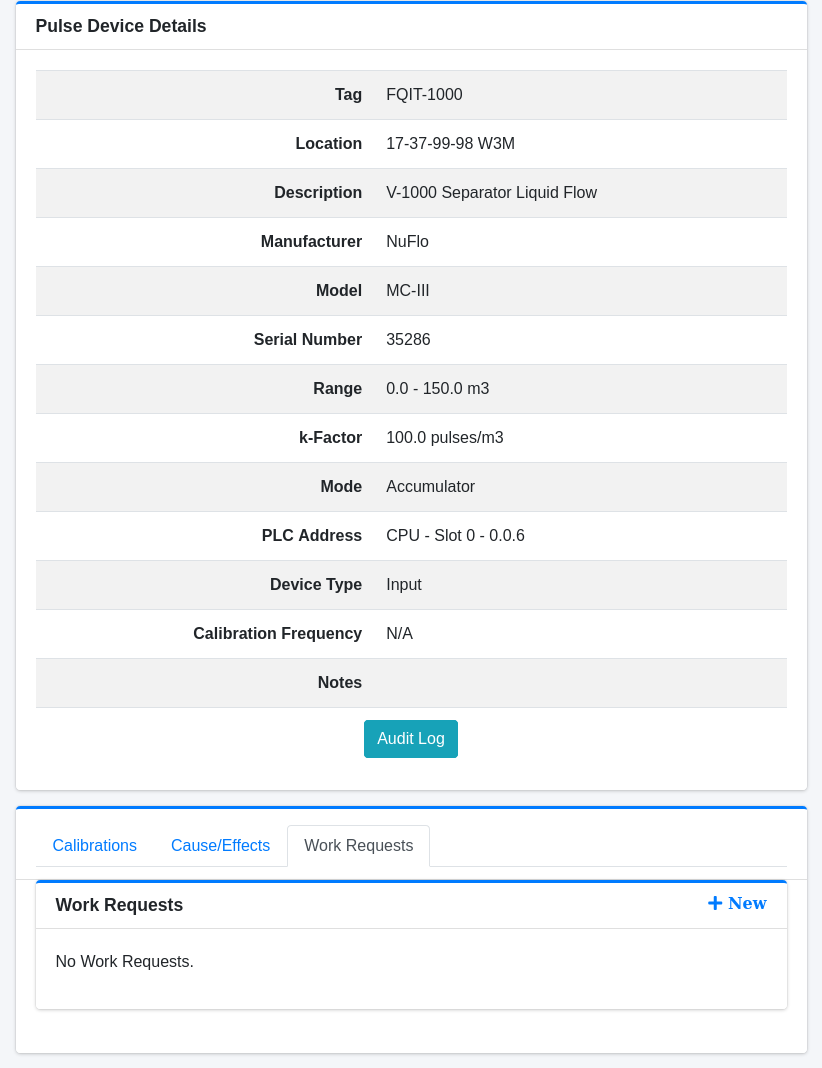
In addition to viewing the details of the device the view also displays the Calibration Reports, and Shutdown Key causes/effects that belong to the device.
The Pulse Devices also have an Audit Log that is accessible on the detail view. The audit log displays the historical changes made to the device.
Delete
Pulse Devices can only be deleted once the device is set to inactive. This allows devices to be temporarily hidden without permanent deletion. Deleting a device will also remove all calibration reports, causes, effects, audits, etc. associated with the device.
FAQ
- Do i have to manually update the next calibration due date after a calibration?
No, the next calibration due date will be automatically update upon adding the device to a calibration report. If a device is removed from a calibration report the next calibration due date will be reverted as well.