Client
A Client is a customer employee or contractor.
Attributes
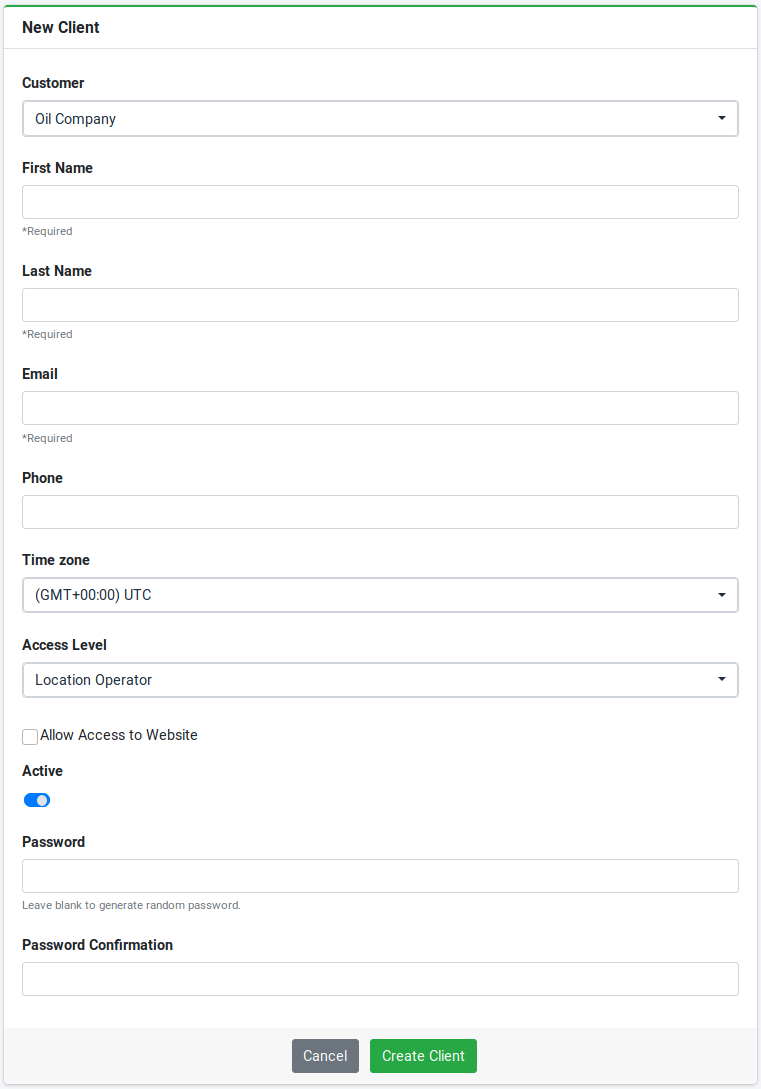
- Customer - The customer the client is associated with.
- First Name - The clients first name.
- Last Name - The clients last name.
- Email - The client email address, used for logging in and sending reports.
- Phone - The clients contact number.
- Time Zone - The clients time zone. All date/times are displayed in this time zone for the client.
- Access Level - The client access level. View Client Access permissions for details of the prilieges of each access level role.
- Allow Access to Website - If checked will allow the client to access the Observatorie website to view permitted assets. If un-checked access is only permitted to the clients profile to change their password and signature if authentication is permitted by the company.
- Active - The employee is active. If inactive the employee will be hidden from the list view and will not be permitted to login.
Creating a Client will send an email to the user with a temporary password for login if the user has web access or if the customer allows password authorizations.
Client Roles
A client has the following roles available.
- Customer Manager - Access to all the customer areas/locations and can view pricing information.
- Customer Operator - Access to all the customer areas/locations but cannot view pricing information.
- Area Manager - Access to specified areas of the customer and can view pricing information.
- Area Operator - Access to specified areas of the customer but cannot view pricing information.
- Location Manager - Access to specified locations of the customer and can view pricing information.
- Location Operator - Access to specified locations of the customer but cannot view pricing information.
Once a client is created viewing the edit page the client will allow the Employee to specifiy which areas or locations the Client has access to.
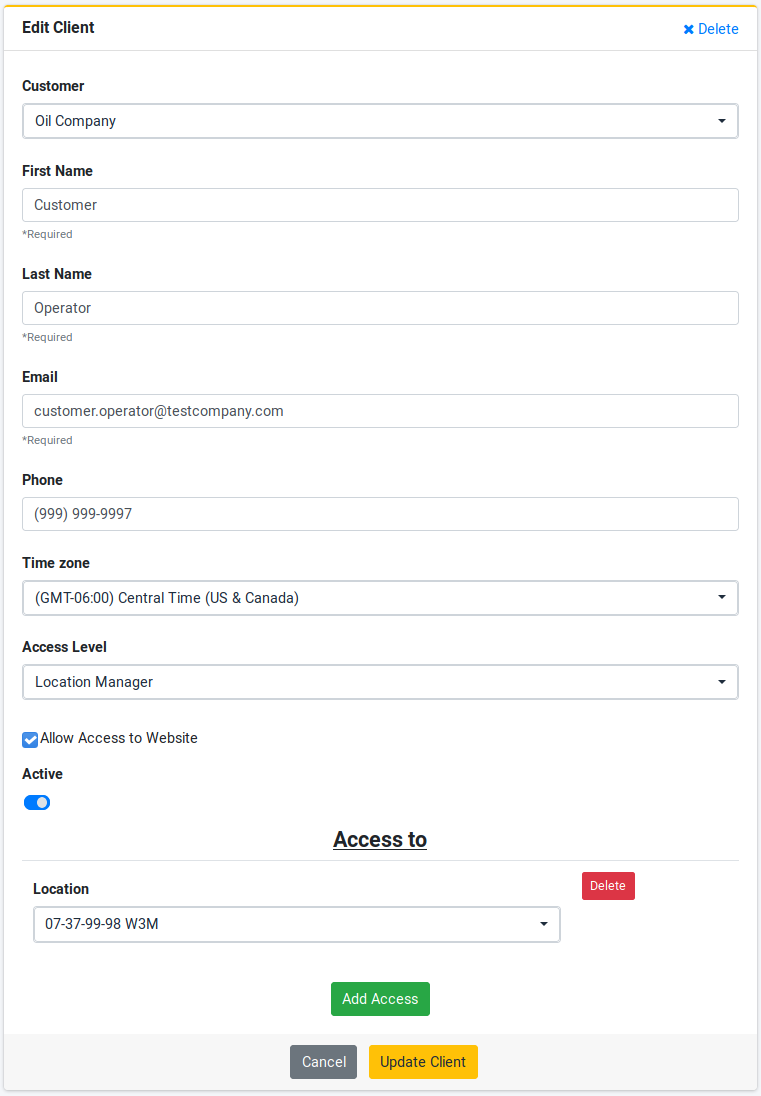
Employee Access
| Employee | List View | Detail View | Create New | Edit Existing | Delete | Accessible Clients |
|---|---|---|---|---|---|---|
| Administrator | Yes | Yes | Yes | Yes | Yes | All clients belonging to company |
| Head Office Manager | Yes | Yes | Yes | Yes | Yes | All active clients belonging to company |
| Head Office Administrator | Yes | Yes | Yes | Yes | Yes | All active clients belonging to company |
| Branch Office Manager | Yes | Yes | Yes | Yes | Yes | All active clients belonging to company |
| Branch Office Administrator | Yes | Yes | Yes | Yes | Yes | All active clients belonging to company |
| Employee | Yes | Yes | Yes | Yes | Yes | All active clients belonging to company |
Client Access
| Client | List View | Detail View | Create New | Edit Existing | Delete | Accessible Clients |
|---|---|---|---|---|---|---|
| Customer Manager | No | Yes | No | Yes | No | User only |
| Customer Operator | No | Yes | No | Yes | No | User only |
| Area Manager | No | Yes | No | Yes | No | User only |
| Area Operator | No | Yes | No | Yes | No | User only |
| Location Manager | No | Yes | No | Yes | No | User only |
| Location Operator | No | Yes | No | Yes | No | User only |
A Client is able to edit their own profile but only the time zone. They are also able to create and update a signature as well as change their password from the Client Edit view. They cannot view other Client details.
Details
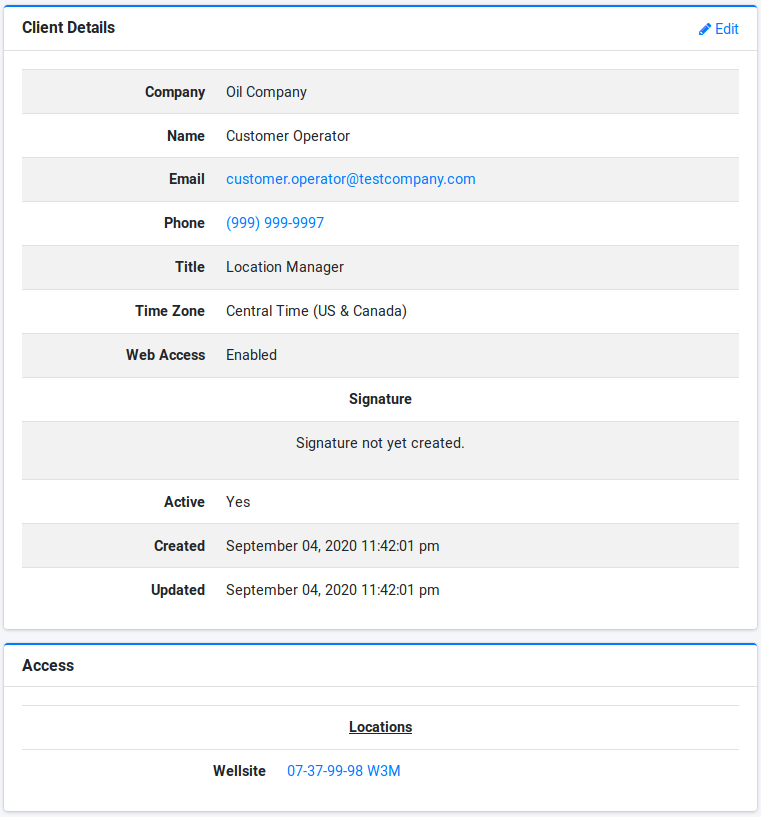
The details view displays the client information if the current user is the client being record viewed or if the user is an Employee.
If viewing your own profile the user is able to change their password by clicking the 'Change My Password' link or by clicking on the 'Edit' link on the top right. If viewing your own profile the user is able to setup or change their signature by clicking the 'Create/Change My Password' link or by clicking on the 'Edit' link on the top right.
A administrator is able to reset an employee password by clicking the 'unlock' icon and entering a new password.
FAQ
- How do I change my password?
You can change your password by viewing your profile from either the user dropdown menu in the top bar or by clicking your name in the sidebar.
- Can I reset a lost password manually
A client can request to unlock their account from the Client Sign In page by clicking the forgot password link.
An 'Administrator' can also reset a clients password to a known password by first visting the Client edit page and clicking the Unlock button next to the Reset Password label. A form field will appear in which you can enter a new password. Type in the password again to confirm and click the 'Update Client' button to set the new password.