Company
A Company is a user of the Observatorie platform. A company is created by following the registration process, details can be found at Registration.
Attributes
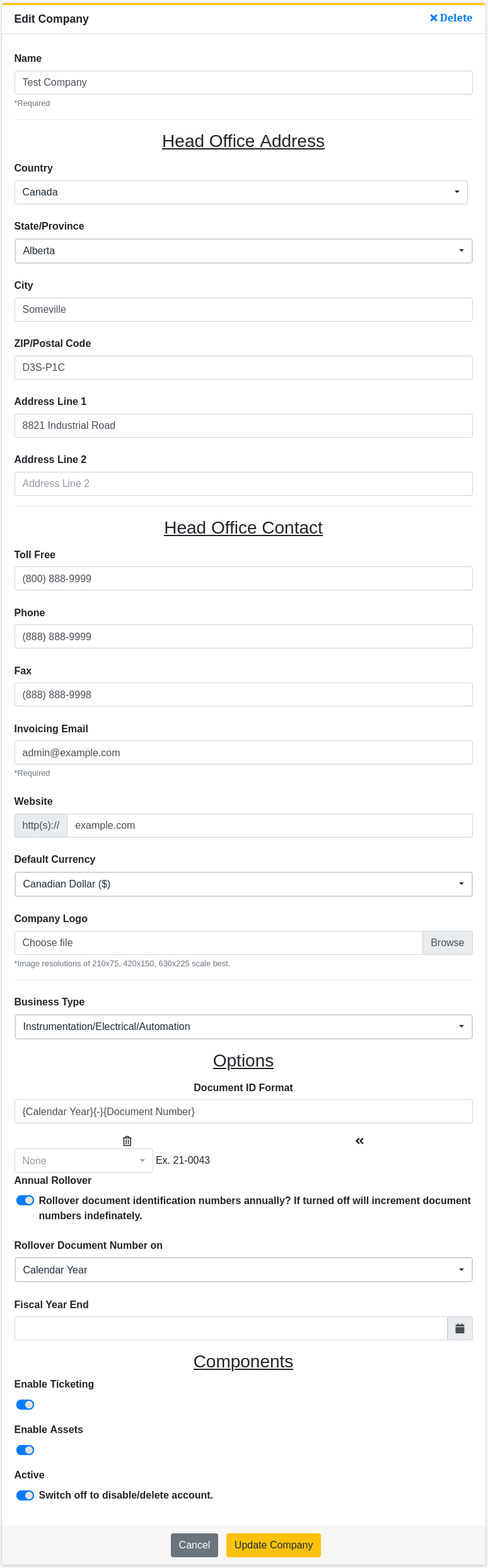
- Name - The name of the company.
Head Office Address
- Address Line 1 - The Head Office address of the company.
- Address Line 2 - The Head Office address of the company.
- City - The Head Office city of the company.
- State/Province - The Head Office state or province of the company.
- ZIP/Postal Code - The Head Office zip or postal code of the company.
- Country - The Head Office country of the company.
Head Office Contact
- Toll Free - The Head Office toll-free phone number of the company.
- Phone - The Head Office phone number of the company.
- Fax - The Head Office fax number of the company.
- Invoiving Email - The email address in which Observatorie will send invoices.
- Website - The website of the company.
- Default Currency - The default currency of the company. Each branch will specify its own currency but will default to this value.
- Company Logo - The company logo image to use on tickets/reports/etc. The logo can be a .jpg or .png file less than 1MB in size. The best sizing for images is 210x75.
- Business Type - The business type of the company (optional).
Options Only an 'Administrator' can change these setting.
- Document ID Format - The format of the document id number. This format applies to Work Tickets, Hazard Assessments, Calibration Reports, Quotes, Work Requests, and Purchase Orders, however each has its own document number accumulator.
- Annual Rollover - Check to enable an annual rollover of the document identification numbering.
- Rollover Document Number on - If annual rollover is enabled, select whether to rollover based on calendar year or fiscal year. If fiscal year is selected the Fiscal Year End must be set.
- Fiscal Year End - Company fiscal year end. Only required if the document id number contains the fiscal year or the document id number rolls over on fiscal year.
Components Only an 'Administrator' can change these setting.
- Enable Service Provider Tools - Check to enable the service provider features of Observatorie.
- Enable Assets - Check to enable the asset management features of Observatorie.
- Active - Turn off to disable the Observatorie account.
Employee Access
| Employee | List View | Detail View | Create New | Edit Existing | Delete |
|---|---|---|---|---|---|
| Administrator | - | Yes | - | Yes | Yes |
| Head Office Manager | - | Yes | - | Yes | Yes |
| Head Office Administrator | - | Yes | - | Yes | Yes |
| Branch Office Manager | - | No | - | No | No |
| Branch Office Administrator | - | No | - | No | No |
| Employee | - | No | - | No | No |
Client Access (when service provider enabled)
| Client | List View | Detail View | Create New | Edit Existing | Delete |
|---|---|---|---|---|---|
| Customer Manager | - | No | - | No | No |
| Customer Operator | - | No | - | No | No |
| Area Manager | - | No | - | No | No |
| Area Operator | - | No | - | No | No |
| Location Manager | - | No | - | No | No |
| Location Operator | - | No | - | No | No |
Details
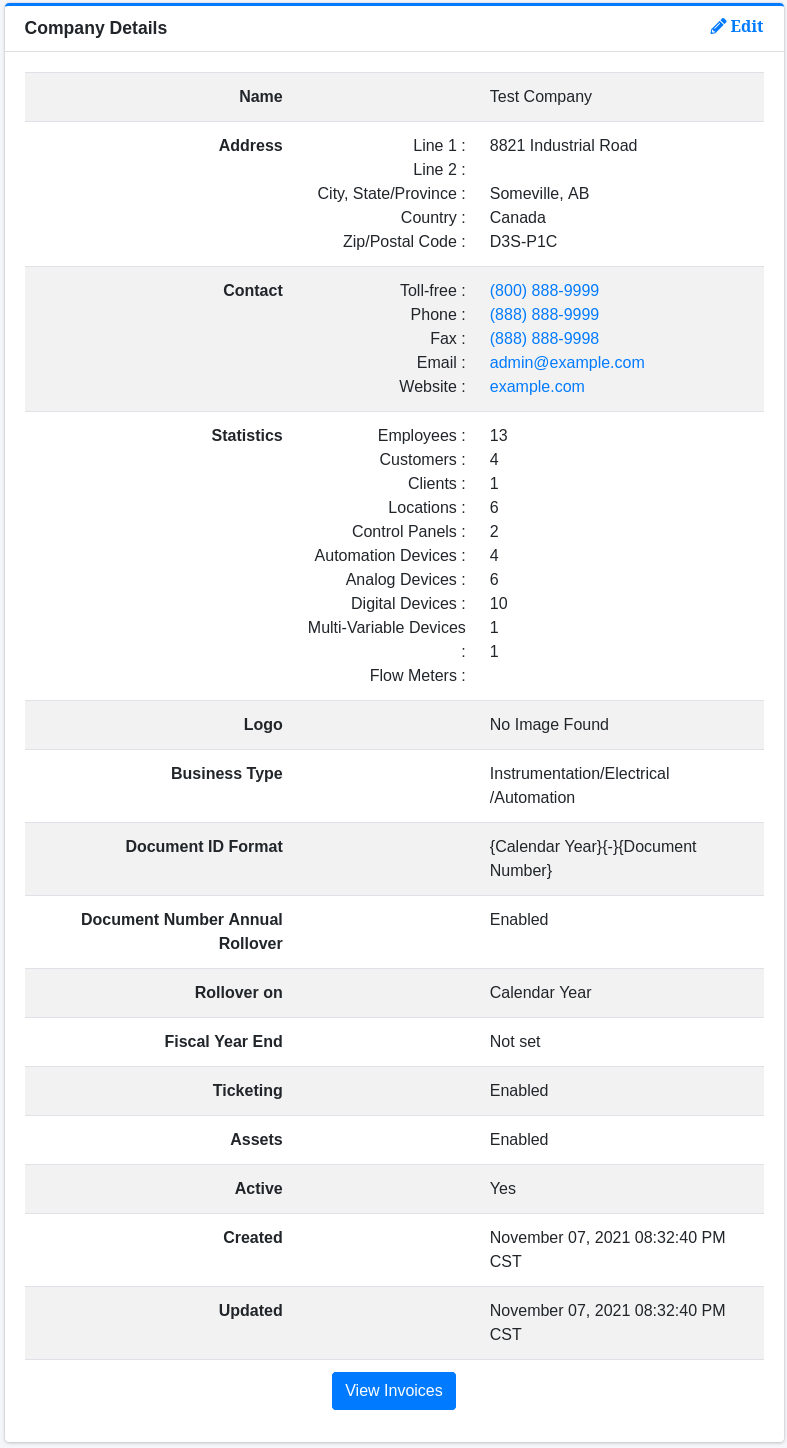
In addition to viewing the details of the company the view also displays a statistics view listing of the quantities of users/assets active.
Deleting
To delete your account visit the Edit view of the Company and click on the Delete link at the top of the view.
Building a Document ID Format
By default the document ID format string is
{#}{Calendar Year}{-}{Document Number}
This will produce an identification number that will contain a hash symbol, the 2 digit calendar year, a dash, followed by the internal document number. The document number is a separate counter for each document type and increment for each document created.
For example. The 403rd Work Ticket created in 2021 will be tagged as
21-0403
This document number can be changed on the edit company view.
The format can be cleared by deleting the text or clicking on the trash can icon.
Choose an available attribute from the select box then click on the left arrow to add it to the format string.
Upon modifying the document format an example will be show to the right of the select box to show you a preview of how a document id number will look.
FAQ
- Are the internal document numbers shared across document types?
No. Each document type (Work Ticket, Hazard Assessment, Quote, Purchase Order, and Calibration Report) has its own internal counter.